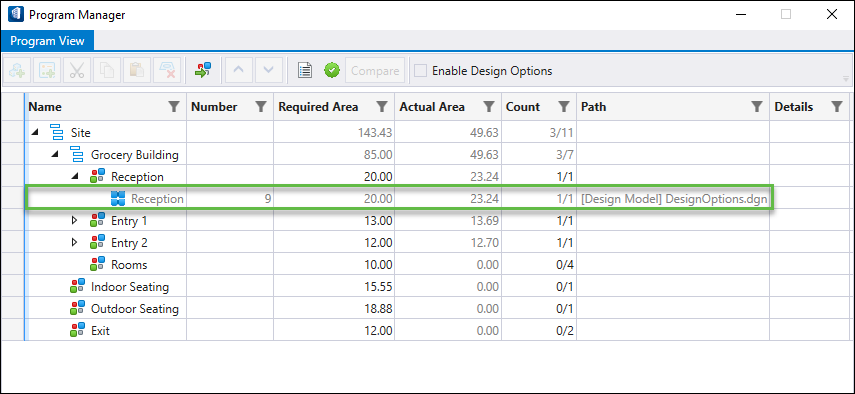To Support Enable and Disable Logic for Design Options
-
To Enable Design Options,
-
Select
Enable Design Options from the
Program Manager dialog.
The Design Option Settings Tab and Design Option file Tabs get dynamically added in the Program Manager dialog.
- Click Open to open a particular design option file, for example, Design Option 1 from the Design Option Settings Tab.
- In the Design Option 1.dgn file, click Space drop-down arrow to open Program Manager dialog.
- Click Space to open the Create Space placement dialog and the Placement Tab.
-
Place a space from
Quick List in the design model.
The space will vanish from Quick List, and its linked data is only displayed in the relative design option file.
-
Select
Enable Design Options from the
Program Manager dialog.
-
To Disable Design Options,
- Navigate back to non-design option file, for example, Design Options.dgn
-
De-select
Enable Design Options in the
Program Manager dialog.
All the Design Option Tabs are removed from the Program Manager dialog. The design option files are stored in the respective location but the linked data in the design option file is hidden in Program View Tab. Only the non-design option files data is displayed in the Program View Tab.